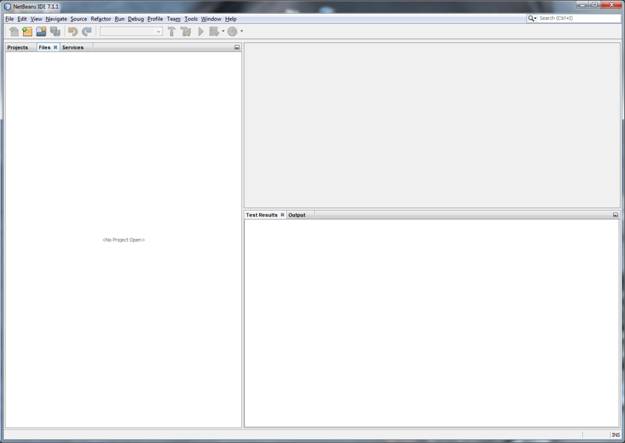
1. Open NetBeans IDE. Here is pic of NetBeans 7.1.1 open
with no projects nor files.
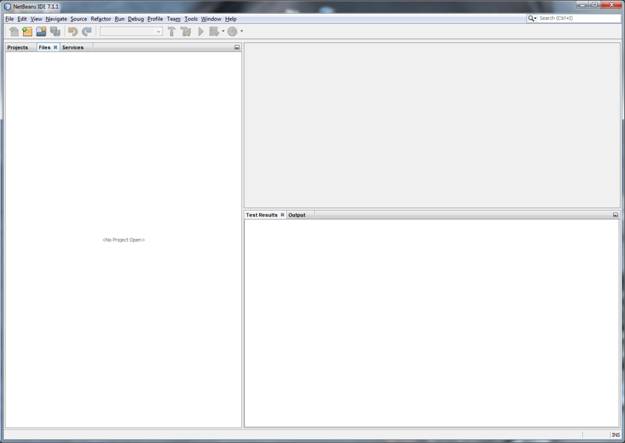
2. Click "Team -> Git -> Clone".
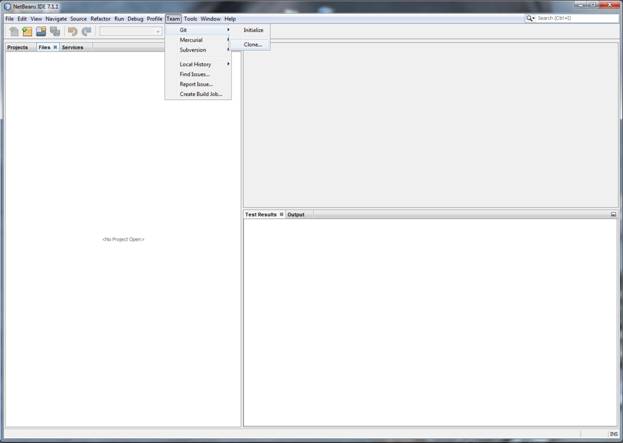
3. Insert repository URL https://github.com/googlegsa/library .
Optionally insert username and password (if you're going
to be commiting changes).
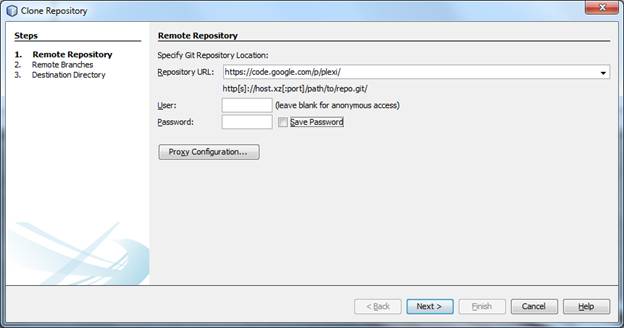
Click Next
4. Select master* branch.
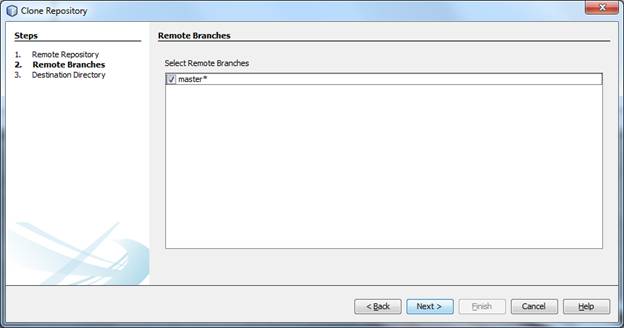
Click Next
5. Choose and specify your own parent directory
for projects and your own clone name. The
parent directory is where your NetBeans projects
live. The clone directory will be a subdirectory
devoted to this project.
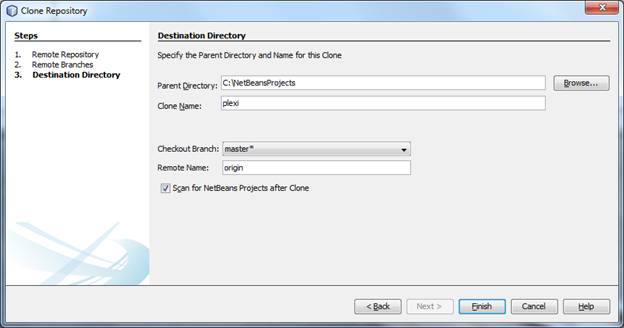
Click Finish
6. You'll be asked if you'd like to create an IDE project.
Click Create Project.
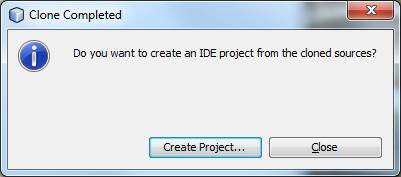
7. Choose "Java Free-Form Project".
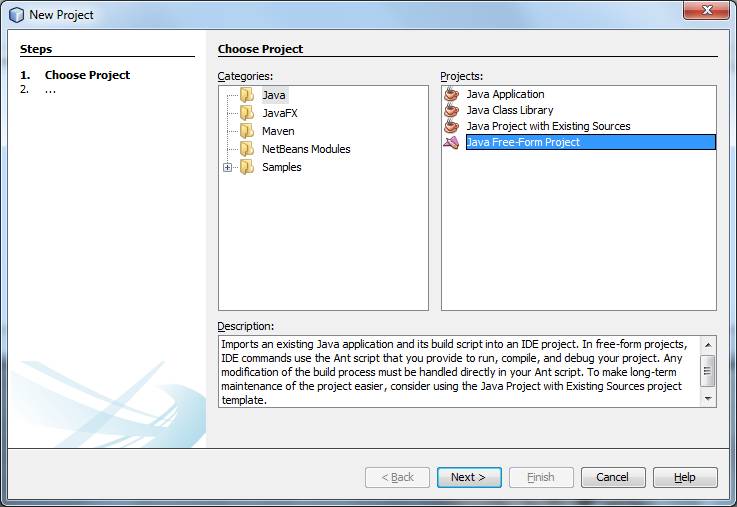
8. Use parent directory and clone name as location.
Other entries should be automatically filled.
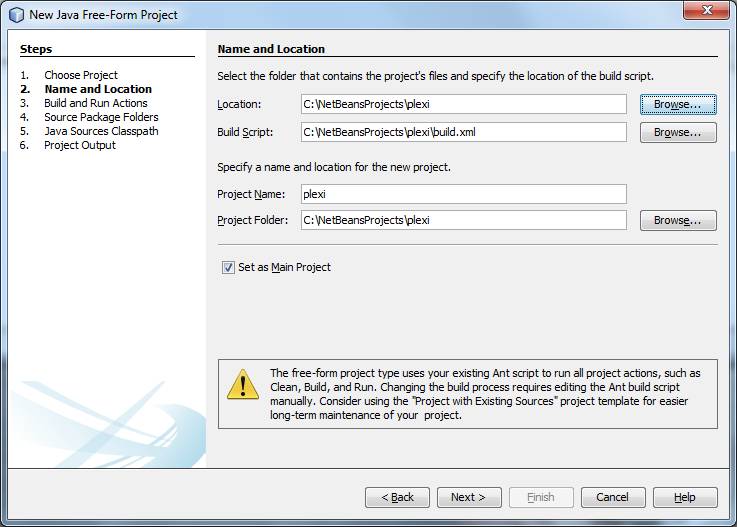
Click Next
9. The Build and Run Actions should all
be automatically correctly filled.
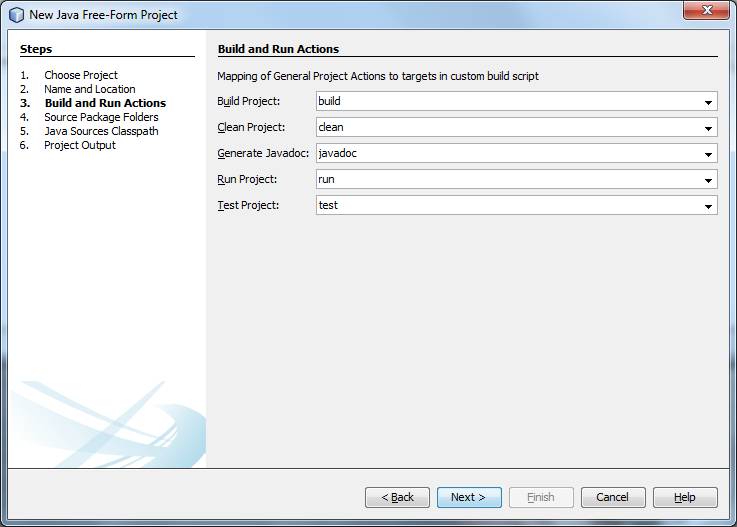
Click Next
10. Make sure to provide src directory as
source folder and test directory as tests folder.
Set source level to JDK 1.6 and encoding to UTF-8.
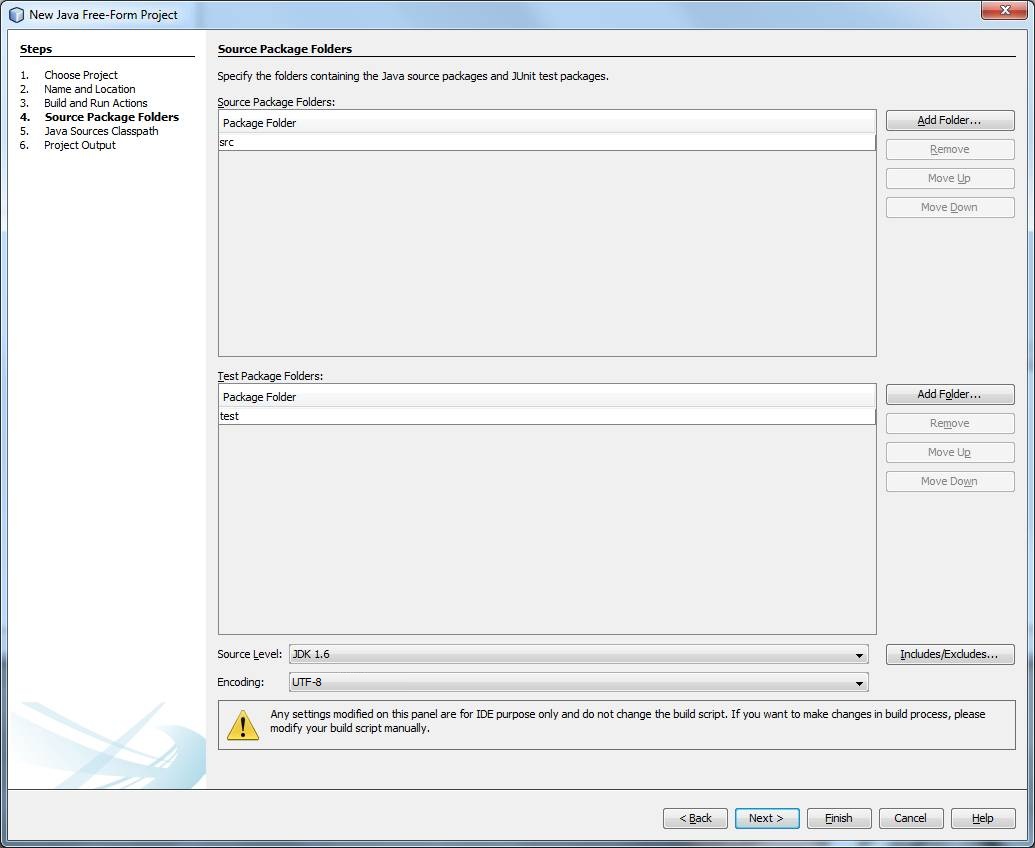
Click Next
11. To get IDE to help with code completion, suggestions, warnings, etc. please
add all files under lib directory to src classpath.
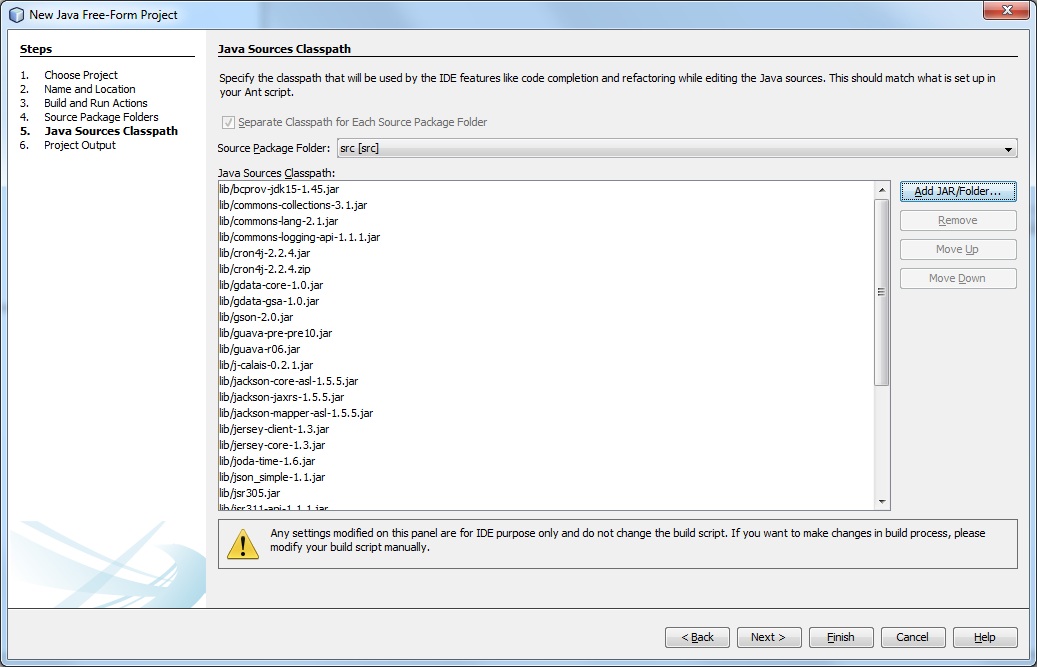
12.To get IDE to help with code completion etc. in test code please
add all files under lib directory to test classpath. Also add the src
directory to test classpath.
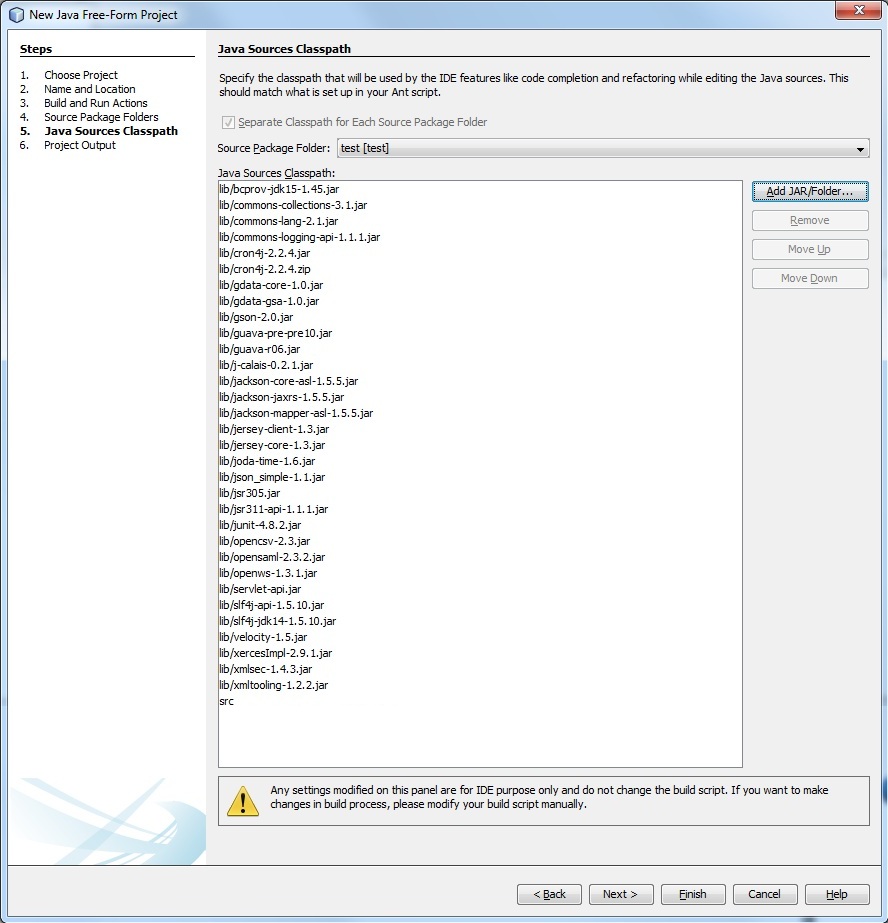
Click Next
13.Set build/src as src class output directory (which doesn't
exist yet because we haven't compiled yet).
Set build/test as test class output directory (not pictured).
Also set build/javadoc as javadoc output directory.
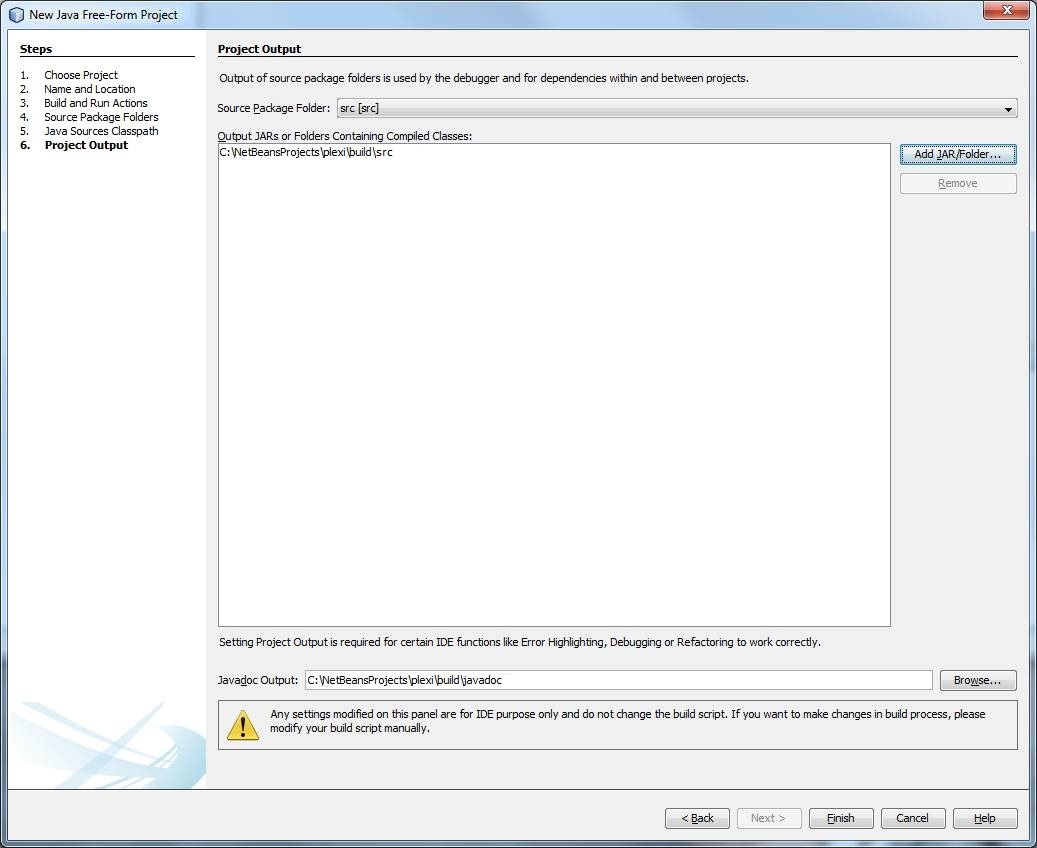
Click Finish
14. Click "Run > Test Project (plexi)" to confirm
everything compiles and all tests are passing.
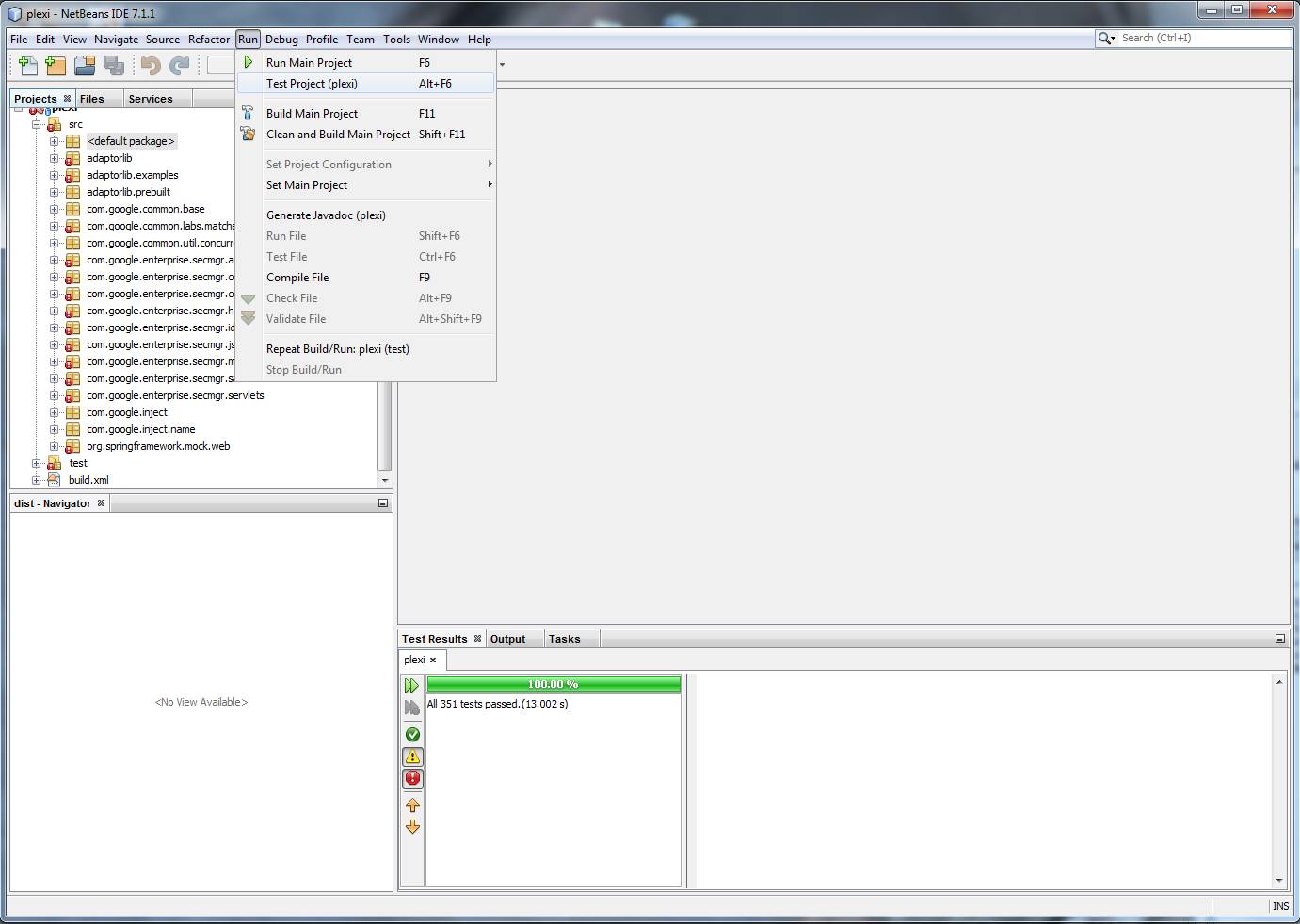
15. Congratulate yourself on setting up NetBeans
for your Plexi development!
Thank you.
Developers contributing source code changes should
also update source code formating rules. Stay tuned for
a visual guide on how to do that in NetBeans in the next episode.
2012.03.14
California, USA